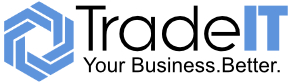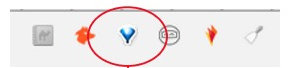Tools & Resources
Get the right tools for the job
Whatever business you are in, there are lots of tech tools and resources to help you be more productive and efficient – too many, in fact. It has never been so easy to start and market a business and with the massive explosion of Software-as-a-Service (SaaS) and Mobile Apps, it becomes difficult to know where to start.
There are thousands of tools and apps that promise the earth for what often seems a small subscription or even sometimes for ‘free’. Unfortunately, many applications fail to live up to the hype and often don’t deliver the promised results.
In our Tools and Resources section, we cut through the BS and identify the products and applications that can really make an impact and solve a problem. We focus on effectiveness, value and ease of use. A few of the products we recommend may be free or have a freemium model, but as we all know, there is no such thing as a free lunch, so expect to pay for most of these.
All the products and services recommended here have been tested by us or are in use in our own business. We may have a commercial relationship with some vendors or we may provide links to purchase certain products on platforms like Amazon where we may have an affiliate relationship and we may receive some compensation (at no additional cost to you) if you make a purchase through one of these links.
This Tools and Resources page will be regularly updated, so check back often to see what’s new. If you have an immediate requirement for a tool to address a specific task, feel free to get in touch to see if we can help.
Do you really need another App?
For example, if you need to create a survey and you already have an Office 365 subscription, why not use Microsoft Forms? It probably has all the features you need, it has a familiar, Excel-like interface and most importantly you don’t have to pay for and manage another application.
If you are a G-Suite user, Google Survey will probably do the job for you without any additional costs. If you are a subscriber to Zoho One, you’ll already have access to Zoho Survey – one of the most powerful survey tools around.
The tools at your disposal through your Microsoft Office 365, G Suite or Zoho One subscriptions may not always be ‘best in class’, but more often than not they are good enough.
Make sure you know what’s included in your existing subscriptions before you start adding what may be an unnecessary expense!
Mind Mapping with MindMeister
You can read more detail about Mind Mapping in this blog article, but here we are interested in Mind Mapping tools and our preferred solution is Mindmeister.
What can Mind Mapping do for my business?
A Mind Map is simply a diagram used to visually represent ideas and organise information. Mind mapping is a great way to organise your project plans, analyse processes and workflows, develop business plans and anything else that involves the recording and arrangement of thoughts and ideas. Using Mind Mapping you can quickly conceptualise ideas, get projects started faster and involve people that may not have training in formal project management tools and techniques.
Why use Mindmeister?
Mindmeister is an online mind mapping tool that is easy to use, supports collaboration amongst teams and integrates with a number of other project management and presentation tools. That means you can start even major projects on Mindmeister then transport them to another project management tool without losing or replicating any work. Mindmeister is fast, user-friendly and flexible – so it does get used. As an added bonus, there is a library of public mind maps – so you might be able to kick start your project with help from someone who has already addressed the same issue!
What does Mindmeister Cost?
There is a free version with basic features that supports three maps. This would be fine for occasional users and peripheral members of a project team. The Personal Version supports unlimited maps and currently costs £4.99 per user per month. This version would work well for key project team members and mind mapping fans. The Pro Version at £8.25 per user per month may suit larger organisations; it adds team management features, additional customisation and more exporting options. For enterprises or those organisations that completely embrace the Mind Mapping concept in their project management workflow, the Business Version at £12.49 per user per month adds compliance tools, multiple administrators and priority support.
Mindmeister also offers discounts for schools, colleges and other academic institutions.
What Next?
Sign up for the free version and try it out!
Organise Chrome browser with OneTab
You can see the details of how useful OneTab is in this blog post, but simply put, OneTab closes all your open browser tabs in Chrome and saves them in a list of web addresses you can reuse or share with colleagues.
OneTab was originally designed to reduce the number of times you had to restart Windows because it had run out of memory due to the number of open browser tabs in Chrome. The idea was that it would collapse all the URLs into a single tab which contained the web addresses of all the other tabs you had opened. This would free up a chunk of memory, but you still had a link to those sites that you might want to go back to.
If you’ve ever wondered about how much memory Chrome uses, just hit CTRL-ALT-DEL and go to Task Manager to see all those Chrome processes you have running.
Having a way to free up memory to keep your PC from running like a slug and saving two or three restarts a day was useful enough in itself, but it turns out that a simple tool like OneTab is way more useful than you might think for boosting productivity. See the full OneTab blog post for some use cases, but here are a couple of simple timesaving ideas:
– You are in the middle of some online research at work and it’s time to head for home. You might want to carry on working on the laptop during the commute home or maybe you were planning to work from home the next day. Just collapse the 30-odd tabs you have open into OneTab and email yourself the link to the list of sites. Then you can pick up the email and restore all the sites you had open without having to try to remember them all.
– Use OneTab to save lists of websites that you might want to revisit again periodically – for example, your main competitors, specialists news sites in your sector, share prices of stocks in your investment portfolio. Being able to quickly open and scan a curated set of websites is a real timesaver!
As a quick example, here is a OneTab list of useful sites for those interested in
How to install OneTab
The quickest way is just to go to the OneTab site using Google’s Chrome browser and click on the ‘Add OneTab Now’ button.
This will add a OneTab button to your browser.
Now just click on the OneTab icon when you want to close and save your open tabs… it really is that simple.
How much does OneTab cost?
Nothing. OneTab is completely free.
Get Focussed with Y-Productive
Y-Productive is a fairly recent addition to the productivity toolbox, but already it has secured a place in our Top Ten Productivity Tools.
What is Y-Productive?
Y-Productive is a personal productivity tool unlike anything else we’ve come across. In essence, it tracks and records your computer activity – the programmes you are using and the websites you are visiting.
“So What?”, you might think.
The first clever thing about Y-Productive is that it lets you classify activities as ‘productive’ or ‘non-productive’, so you can see where your time goes.
The other killer feature is the ‘Focus Mode’ which you turn on when you are working on real tasks and don’t want to be distracted with non-productive tasks – social media, checking news feeds and the 101 other things that get your attention when you are trying to concentrate on the task in hand.
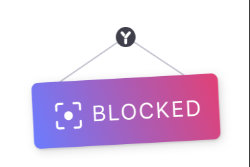
With ‘Focus Mode’ turned on, if you try to visit a site that is on your ‘non-productive’ list, you’ll get a ‘blocked’ screen and you won’t be able to view the site. This is a great way to keep you on track without distraction as you try to get through your task list.
Because you can configure your own ‘productive’ and ‘unproductive’ sites, you have full control over what is blocked and what is not. So, for example, if you are a social media marketer, spending time on Facebook or Twitter or Pinterest, might be considered ‘productive’ and won’t be blocked when you have Y-Productive’s ‘Focus Mode’ turned on.
Why use Y-Productive?
Information overload, distraction and procrastination are big productivity killers these days – especially for those of us who spend a good deal of our time in front of an internet connected computer.
How often have you sat down in front of your PC or laptop with the intention of finishing that report, writing up those meeting notes, starting that presentation or making those follow-up calls and before you know it, half the morning has gone. You started with your inbox, checked out who had viewed your profile on LinkedIn, saw who had responded to your post on Facebook, checked the Twitter feed, viewed the news headlines, followed up on a couple of clickbait stories, checked a share price and whatever other rabbit holes you found yourself going down.
So now you really need to get the finger out, blank out the distractions and focus on the task in hand.
This is the kind of scenario where Y-Productive comes into its own. Select a task and start the timer – ‘Focus Mode’ is automatically turned on and you can get to work.
So Y-Productive helps stop you getting distracted and makes you focus on the task in hand. But that’s not all…
Because Y-Productive is tracking pretty much everything you do on your computer and splitting activities into ‘productive’ and ‘non-productive’, it is a great accountability tool. You know when you spend all day at the computer working ‘really hard’? How much do you actually get done? How many hours were spent on productive activity? You might be surprised!
Even when you aren’t working on specific tasks (which can be assigned to projects if you so choose), your productive/unproductive activity is being tracked so you have some real data about your days and weeks are panning out.
If you do decide to track tasks and projects, Y-Productive reports will tell you at a glance how much time has gone into each – real measurements, not just your good intentions or a
Y-Productive can give you some real insights into your time management, what you are achieving and how much ‘
- You know what? That article that you thought would take no more than an hour actually took over three hours.
- The reason the new website build is running behind? It only had four hours of productive time last week instead of ten.
- Sales pipeline not exactly full? How much time did marketing activity get in the last month?
A tool like Y-Productive can help you make data-driven decisions about your own productivity, your ability to accurately estimate the time required for activities and projects, and whether you are devoting enough time to the activities that you know are required to make your business grow.
You might find that you are spending more time on admin and HR and that you need to bring in help in that area. Or you might see that you need to increase your rates for certain types of work. You might even find that you could have an extra couple of hours
It does take a little time to configure your ‘productive’ and ‘unproductive’ sites and apps to get the most out of Y-Productive, but it is well worth taking some time to set these up. You can also choose to track projects and tasks – again this will require some setup if that is how you want to work. Equally, you can just leave it running in the background and just turn on ‘Focus Mode’ when you want to get stuff done!
Bear in mind that being productive does actually require doing the work at some point! Productivity tools like Y-Productive can help and will provide you with valuable information about how you could work more efficiently and manage your time more effectively, but they don’t do the work for you…
What does Y-Productive Cost?
There is a free demo version that you can try for 14 days.
If you decide to subscribe, the best value is the Lifetime option at €59 – this is a one-off payment and includes all future updates.
There is also a monthly subscription at €7 per month or a quarterly option at €18 every three months.
What Next?
If you are an information worker and spend a good deal of your time in front of a computer, get the trial version and check it out!
Managed Live Chat with Melu
We first came across Melu Managed Live Chat at the Legalex Expo at London’s Excel. Legalex is a technology show for the legal profession – it’s an interesting sector as there are a few who have embraced technology, but mostly not.
There were lots of document management companies, so it looks like most law firms haven’t tackled digitising paper records never mind looking at blockchain for transaction processing!
For those firms who at least had a website, Lee Rennie – Melu’s co-founder – was on hand to explain what live chat was and how they could provide a managed service for a monthly fee.
Live chat on a website is a well-known lead generation technique, but it has been difficult for SMEs to take advantage. Larger companies can afford to have dedicated staff to cope with this kind of thing, but for smaller companies without a huge amount of web traffic isn’t cost effective to have someone in house just waiting for questions from website visitors.
Typically, managing website chat would be assigned to someone who had lots of other things to do, so chats would interrupt their work or just be missed when they were away from their desk or busy doing something else.
Melu’s system of collecting chat questions from many websites and allocating them to a pool of trained customer service agents makes it affordable for smaller organisations to take advantage of the benefits of live chat on their websites.
What was particularly interesting was that Lee reckons even sites with very little traffic were seeing good returns on their investment. For professional services firms like solicitors, accountants, financial advisors and estate agents, even a small number of converted leads pays for the service many times over.
How to install Melu live chat
Installation of the Melu live chat box is pretty straightforward – just a few lines of code to embed on the client website. This can normally be done by the in house admin or the people who look after your website. If there is a problem, Melu will help you do it. Just sign up for the Melu free trial and one of the team will be in touch to get you configured and do the onboarding.
Once installed, the chat box will appear at the bottom right of the screen when someone visits your site. You can have one of the Melu team greet visitors and ask if they need any help, or if you prefer, leave them to get on with it unless they have a question.
We recommend the ‘Can I help?’ approach – it is a bit more personal and yields better results!
When questions are asked, you’ll get an email transcript and can follow up with enquiries in the most appropriate way.
How much does Melu Managed Live Chat cost?
Currently, the Melu managed live chat service costs £99 + VAT per month. That covers 8am to 10pm UK time Monday to Friday.
You can take advantage of the 30 day free trial to see if it will work for your business.
Migrate your WordPress site to https with Really Simple SSL
WordPress is a hugely popular platform for building websites, but it can be a pain to maintain.
With search engines effectively forcing all website owners to add Secure Sockets Layer (SSL) certificates to websites (for fear of penalties in search quality rankings), if you haven’t done so already you will soon be faced with the challenge of adding a security certificate to your website and migrating to https.
Even if you are experienced with building and hosting WordPress websites, this can be challenging.
We are often asked what is involved in getting your WordPress website ready for https – and if we can do it.
The answer is yes, but if you do want to take on the task yourself, there is a useful plug-in that takes a lot of the pain out of the process of moving to https – the Really Simple SSL plug-in.
This isn’t the full story, of course, but the Really Simple SSL blog does a good job of talking you through the potential pitfalls. For complex sites you will likely have the skills in house to deal with this, but for relatively simple WordPress sites, the Really Simple SSL plug-in will get you that padlock you want to keep your Google search quality ranking.
What Does the Really Simple SSL plug-in do?
When you want to change an http WordPress site to https, it’s not as simple as just buying a certificate and linking it to your domain.
There are many factors involved to get your WordPress site working with https and achieve the coveted padlock icon next to your site (rather than the ‘Not Secure’ message that browsers display next sites that don’t have the protection of a security certificate.
The Really Simple SSL plug-in takes you through some straightforward configuration screens, then – at the click of a button – updates the key elements of the WordPress database files to get your website ready for https.
We recommend the ‘Can I help?’ approach – it is a bit more personal and yields better results!
When questions are asked, you’ll get an email transcript and can follow up with enquiries in the most appropriate way.
How much does Really Simple SSL cost?
There is a free version of the plug-in that will do most of the work. However, there will still be some work to do – especially tracking down those mixed content problems that can be tricky to nail down.
The Pro version of the plug-in will also fix mixed content problems and adds some other useful features. If you aren’t a WordPress expert, we recommend the Pro version – it is a real timesaver if you aren’t sure what you are doing.
For those who have better things to do with their time than poking around under the hood of WordPress (running your business, for example!), the people at Really Simple offer a service to do the https migration for you.
This also includes a license for the Pro version of the plug-in.
This currently costs $145 – great value when you consider the time that it would take you to do or what your web developer would charge.
We’ve used the Really Simple SSL WordPress plug-in to migrate several sites. If you have ever tried to do this manually, you will appreciate how much time and hassle this saves!
Get in Touch
+44 2038 908251